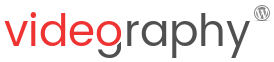Contents
By default, VideographyWP is compatible with any WordPress theme that uses the default WooCommerce gallery script and templates.
This makes it compatible with most WooCommerce WP themes but, since themes can modify the product gallery and use different JavaScript and templates, the filters that are implemented by WooCommerce and are used by the plugin to insert the video into the product gallery might be missing and the compatibility gets broken. This leads to the WooCommerce video not to be displayed into the product gallery.
- Is the product gallery is using the default WooCommerce carousel script – Flexslider?
- Are the templates used for displaying the gallery implementing all WooCommerce filters that can be found in single product template files
product-image.phpandproduct-thumbnails.php?
WooCommerce WP themes compatible with VideographyWP
While VideographyWP is compatible with any WordPress theme that uses the default WooCommerce product gallery script and templates, themes that implement custom product gallery JavaScript and use different product templates might not work as expected.
Below is an open list of such themes that were made compatible with VideographyWP even though they use different scripts and templates. With the help of our users we’re constantly expanding this list.
- Avada
- Basel
- Bateaux
- Bridge
- Flatsome
- Leka
- Patron (Genesis child theme)
- Primrose
- Ri Space
- Sober
- Tokoo
- Unicon
Besides themes, third party WooCommerce gallery plugins can also modify the product gallery and prevent VideographyWP from working correctly. Below is a list of plugins that are compatible with VideographyWP:
VideographyWP WooCommerce settings tab
When VideographyWP detects that WooCommerce is installed and active, it will display a new tab in plugin Settings page named “WooCommerce”. In it you will find additional information about the compatibility with your theme and also links to various documentation that will help you to understand how to use the plugin.
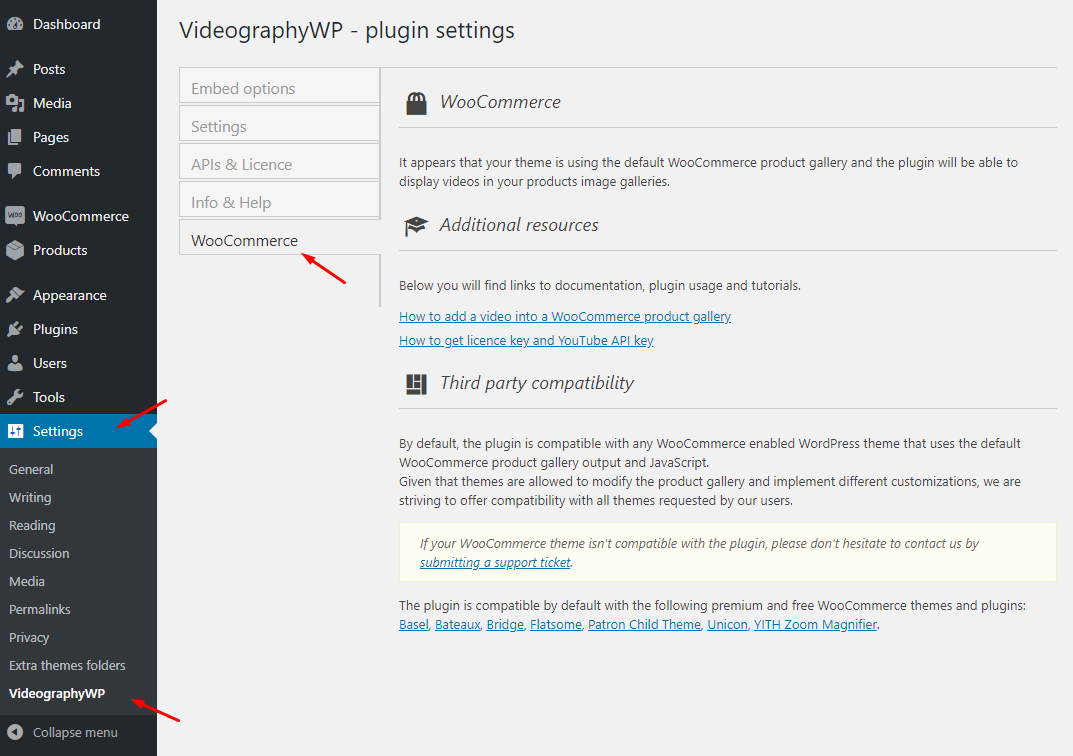
Installed PRO but video isn’t visible in product gallery
Once VideographyWP PRO is installed, there’s not much else that needs to be done in order to be able to add a video in WooCommerce’s product gallery except for enabling the plugin for WooCommerce products. To do this, in WP admin go to Settings -> VideographyWP and under tab Settings make sure that post type “Products” is enabled in option “Allow for post type“.
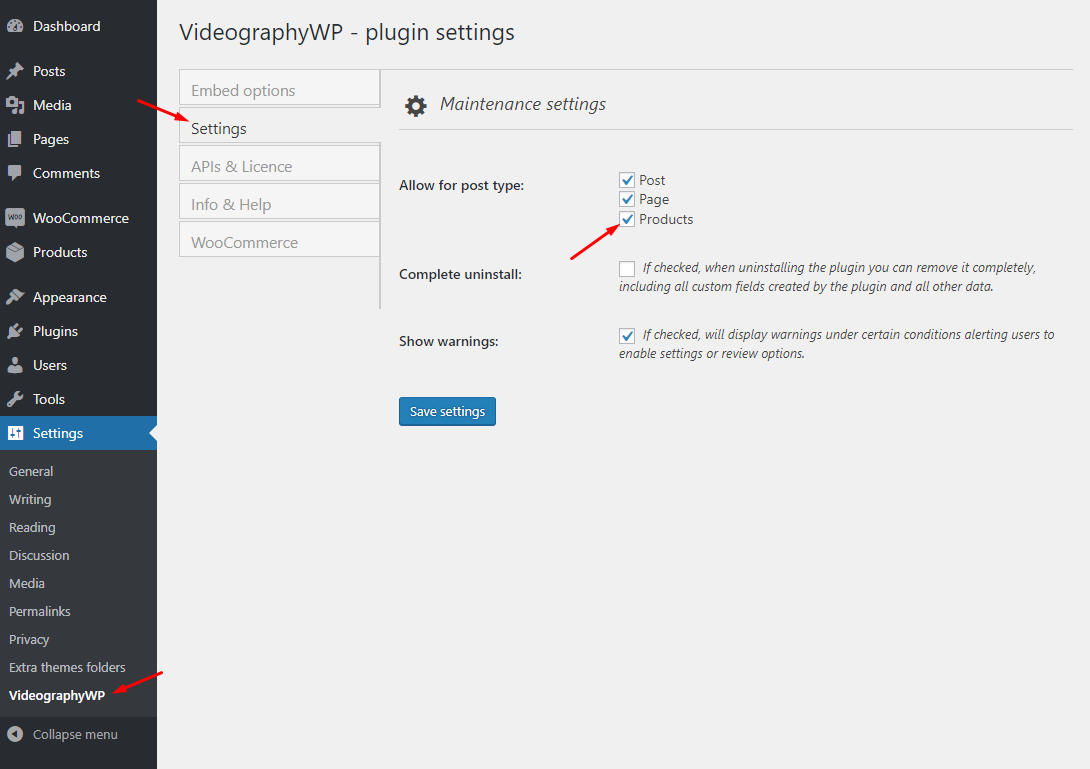
Once this is done, just edit any WooCommerce product and add a video to the product gallery. The entire process of adding videos to posts (no matter the post type) is described under Importing videos.
In this case, please contact us and make sure you include:
- your website address
- the URL of a product page that has a video attached to the product gallery using VideographyWP
- the name of your WordPress theme
- location where your theme can be downloaded from (for free WP themes)