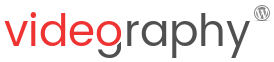Video importing with WordPress video plugin VideographyWP is done directly from post edit screen by entering the video URL for any of the supported video platforms ( YouTube, Vimeo, Vine or Dailymotion ).
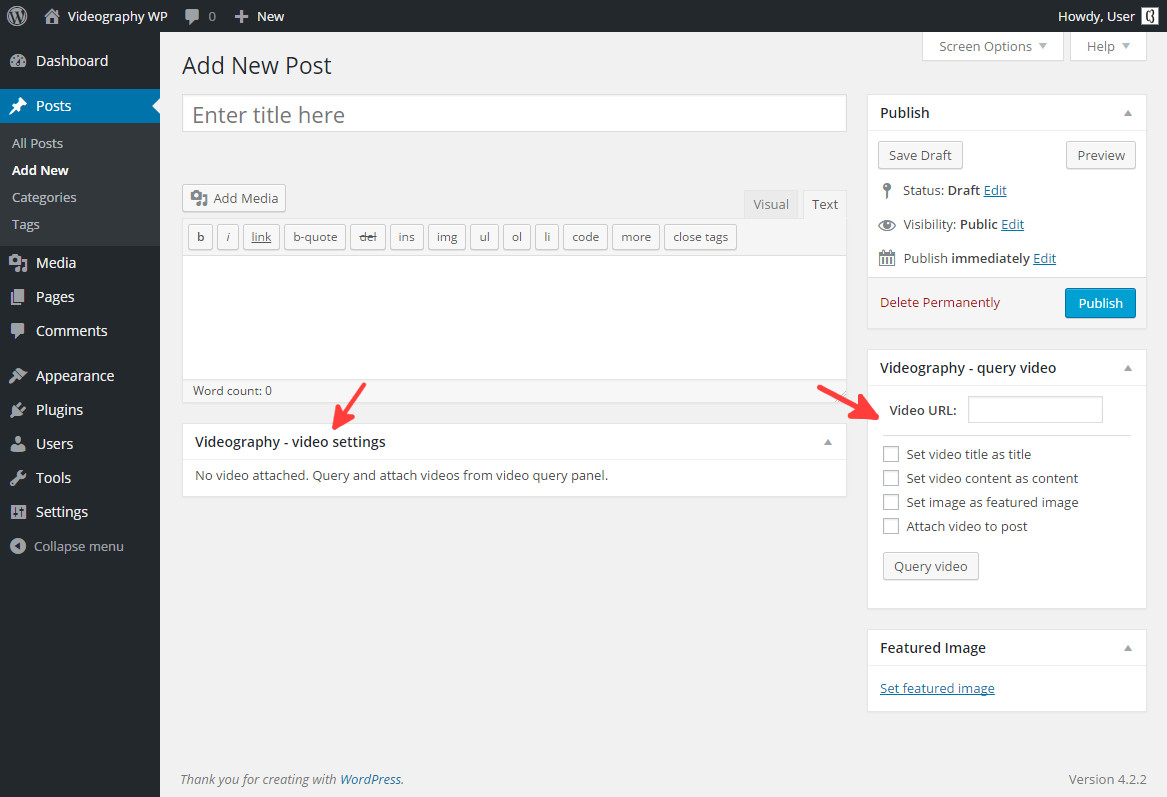
When querying for videos from different platforms, you will have the option to import title, post content, featured image and attach the video. All queries are performed using AJAX and the corresponding fields are populated with the information you required.
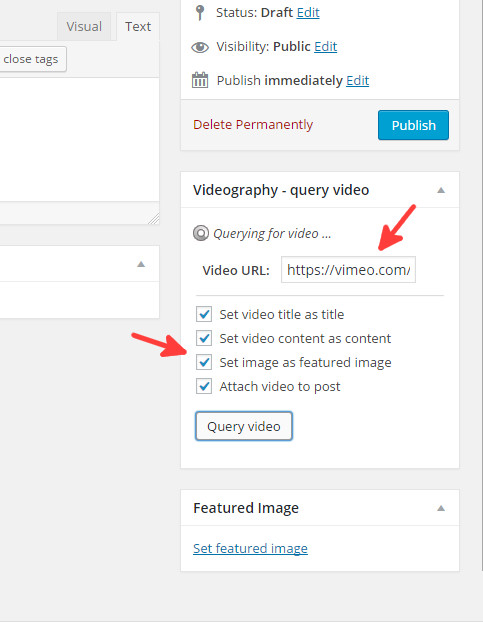
Once the video query is done, all selected fields will be populated with the information retrieved about the video (in our print screens, all information including: video title, video description, image and video embedding).
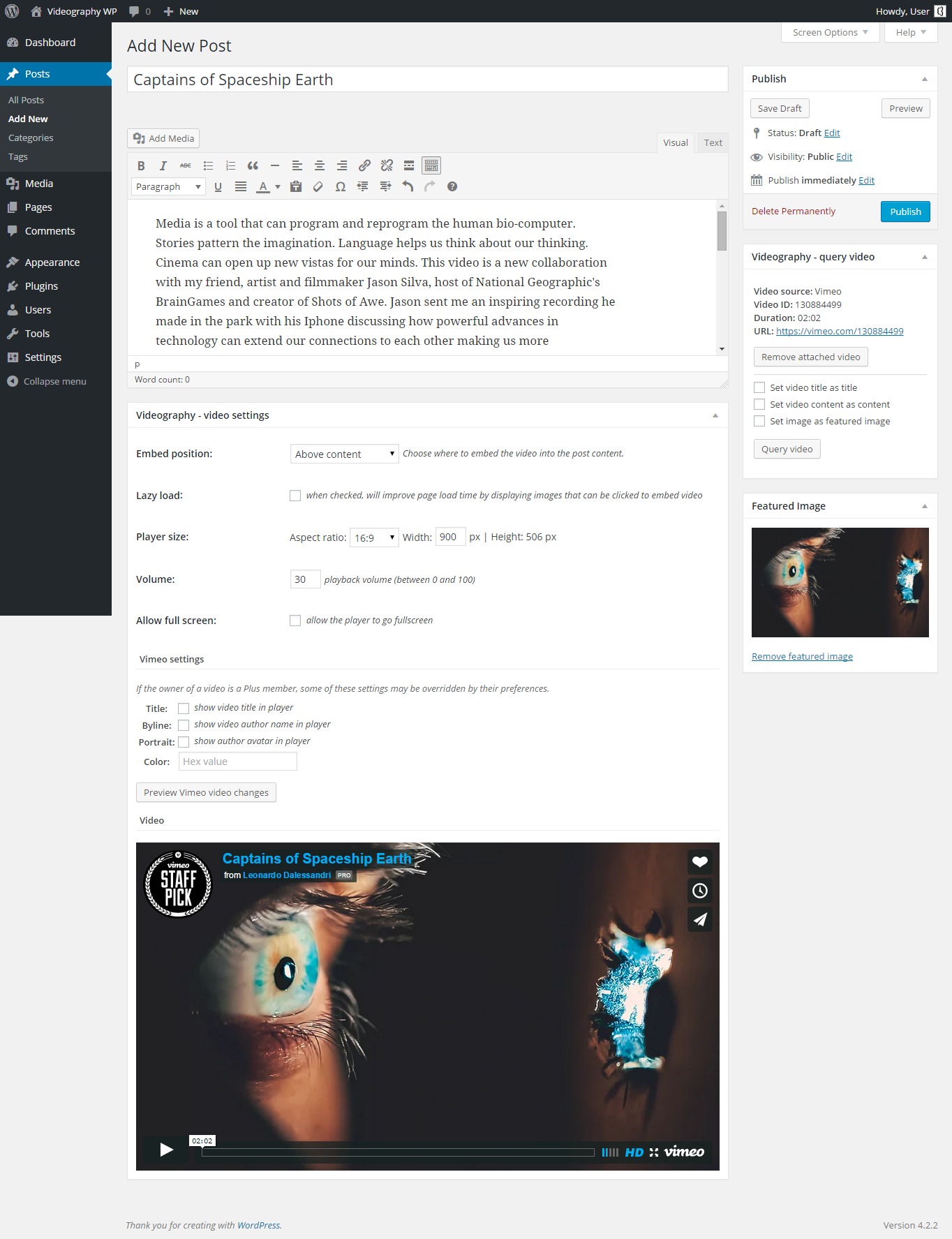
On all posts having attached videos imported with the plugin by the method described above you will always have the video settings panel that will allow you to edit the embedding settings.
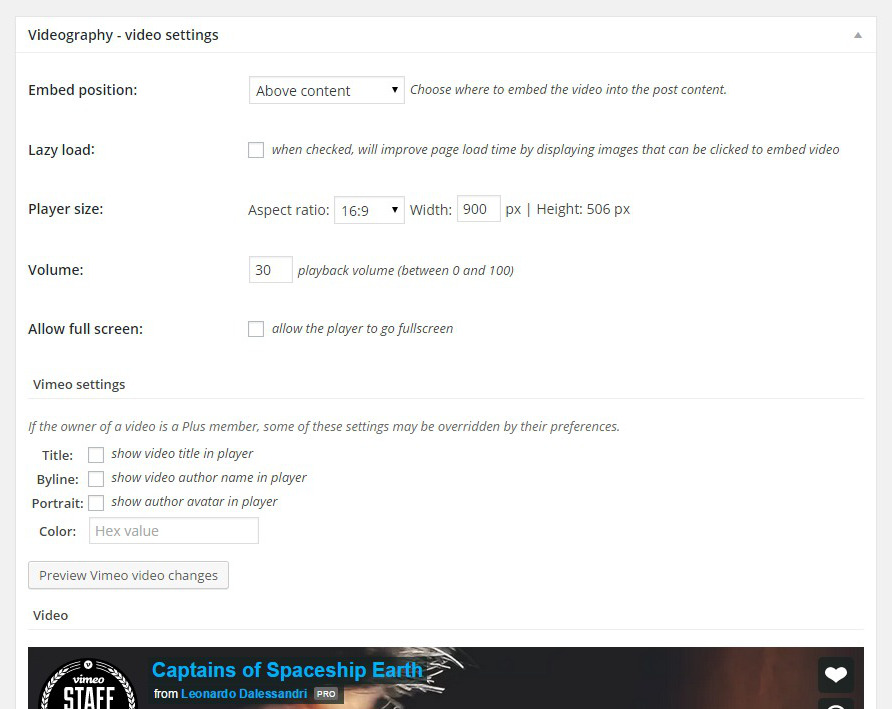
Available options in video settings post meta box are:
- Embed position : using this option you can control the position where the plugin will embed the video into your post. Available options are: above the post content, below the post content, shortcode positioning (you can place a shortcode into the post content where you want the video to be embedded), shortcode button (you can place a shortcode into the post content where a button that will open a modal and embed the video will be displayed) or no embedding.
- Lazy load : when checked, video will be embedded only after user clicks the video image. This is useful (and recommended) if you want to decrease your page loading time.
- Player size : using this option you can specify the video aspect ratio (16:9, 4:3, 2.35:1, 1:1) and the width; height will be calculated automatically by the plugin.
- Volume : initial video volume (value between 0 and 100).
- Allow full screen : this option allows video to display full screen button if option is available in video player api.
Apart from these settings, depending on the platform queried, some additional options may be displayed.
For Vimeo videos
- Title : when checked, player will display video title.
- Byline : when checked, player will display video author name.
- Portrait : when checked, player will display video author image.
- Color : accepts a HEX color code that will be applied to the player.
For YouTube videos
- Controls : when checked, will display player controls bar.
- Auto hide controls : when checked, controls will automatically be hidden in player when playback starts.
- Hide annotations : when checked, the player won’t display any annotations introduced by its author.
- Hide YouTube logo : when checked it will display the YouTube logo on the video instead of showing it into the player controls bar.