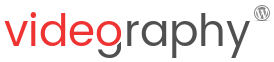WordPress Video Plugin VideographyWP settings can be accesses from admin menu Settings – VideographyWP. The settings are structured in 3 main areas: embed options (how should the plugin handle video embeds), plugin settings (enables post types, full uninstall and more) and API & License keys (plugin and video platforms API keys).
Also in plugin settings page you will find an Info & Help area where you can check to see what video platforms are supported (currently only YouTube, Vimeo, Vine and Dailymotion) and which WordPress themes are compatible with the plugin by default.
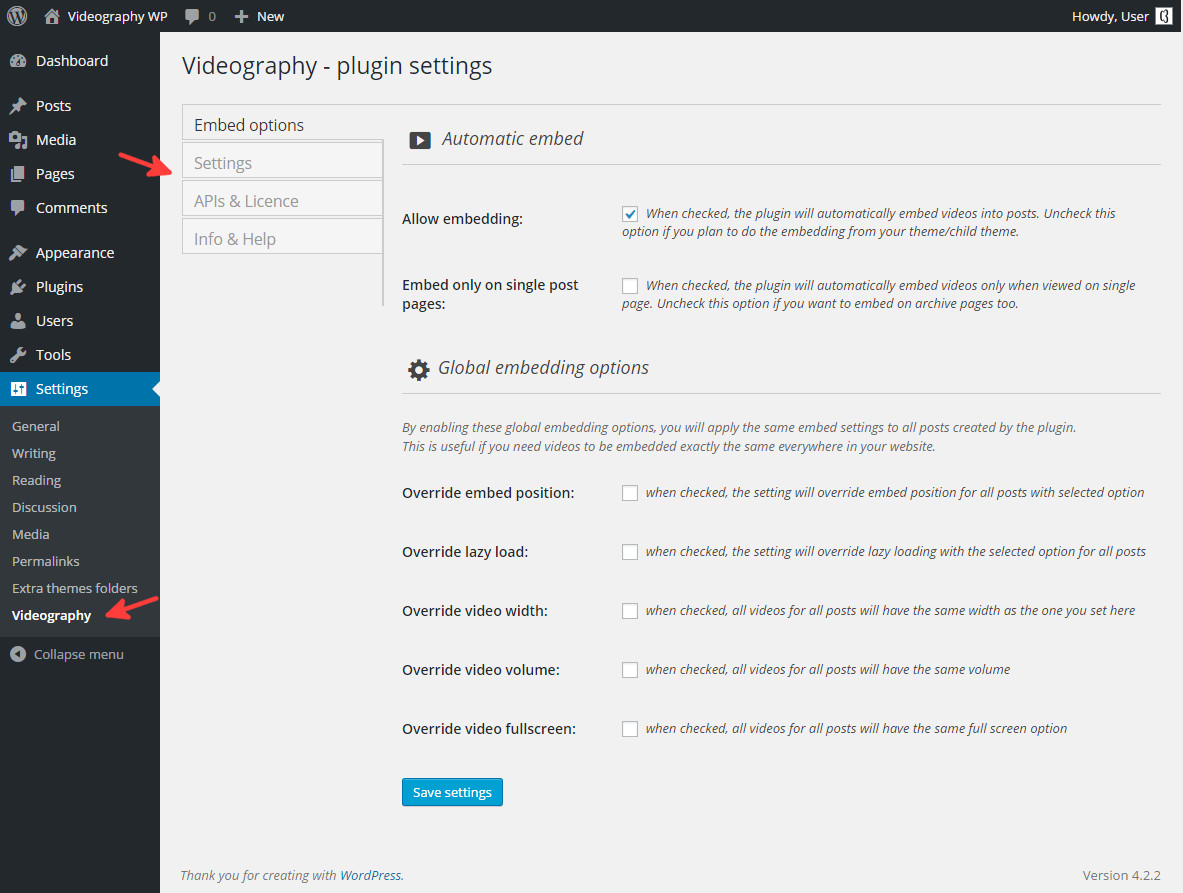
Embed options
Under embed options you will be able to modify how embedding is done into your website. Using these settings you will be able to allow embedding to be done exclusively by your WordPress theme (in case the theme is made compatible with the plugin) or you can control how the plugin handles embedding.
-
Automatic embed
- Allow theme to handle all embedding : this option is visible only if your WordPress theme is compatible with the plugin. When checked, the plugin will allow the theme to do all video embedding and will provide it with the custom fields it needs to display the video.
- Allow embedding : when enabled, embedding will be done by the plugin; in case this option is disabled and your theme isn’t compatible with the plugin, videos imported using the plugin won’t be embedded into posts.
- Embed only on single post pages : when embedding by the plugin is enabled, by enabling this option you will allow embedding to be made only on single posts; simply put, videos won’t be embedded on archive pages.
-
Global embedding options
These options apply only if embedding is done by the plugin. By enabling any of these options, you will override the individual setting set on posts when importing videos. This is useful if you need the same setting to be used everywhere in your website.
- Override embed position : the plugin allows various embed positions (above or below post content, placement by shortcode, button placement by shortcode, etc). By allowing this override, all videos embedded by the plugin will use the setting you will set under this option.
- Override lazy load : lazy load is a very useful technique that will decrease your page loading time and will embed videos only when demanded by your visitors. By enabling this option, all videos embedded by the plugin will be embedded using the lazy load technique.
- Override video width : the plugin embeds videos by using the aspect ratio you set and the video width you enter for each video. If you want all videos embedded by the plugin to have the same width, specify it here.
- Override video volume : by enabling this option, all videos handled by the plugin will be embedded having the same volume.
- Override video fullscreen : by enabling this option, all videos embedded by the plugin will allow fullscreen.
Settings
Under tab Settings you can find general plugin settings. These settings are:
- Allow for post type : by default, this option will allow you to add video import functionality only for regular posts. If you use different custom post types implemented by either plugins or your WordPress theme, you can allow the same video import functionality for them by enabling the post types under this option.
- Complete uninstall : when enabled, on plugin complete uninstall, all custom fields and options created by the plugin will be removed.
- Show warnings : on different situations, the plugin will show friendly messages alerting the currently logged in administrator that some options might be off and they should be enabled in order to allow video embedding. If you become annoyed by these messages, simply uncheck this option and they won’t be displayed anymore into your admin pages.
APIs & Licence
Under Tab APIs & Licence you must specify your YouTube API key in order to be able to query YouTube for videos and you must also insert your plugin licence key to enable automatic plugin updates.
Info & Help
This tab doesn’t have any plugin options but it contains useful information about the plugin (what video platforms are available for importing) and also information about your WordPress theme (whether it is compatible with the plugin, what should be enabled and so on).
Also under this tab you can find links to different tutorials that will help you use the plugin and configure it correctly.