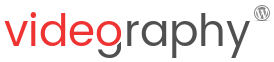Contents
Congratulations for your VideographyWP PRO subscription! We thank you and hope you will find it useful and fun to use. Let us now get started with the installation process.
VideographyWP PRO download
First step is to download the plugin from your your CodeFlavors account. Please note that if you’re not logged in, you will be asked to log in before being able to download the plugin.
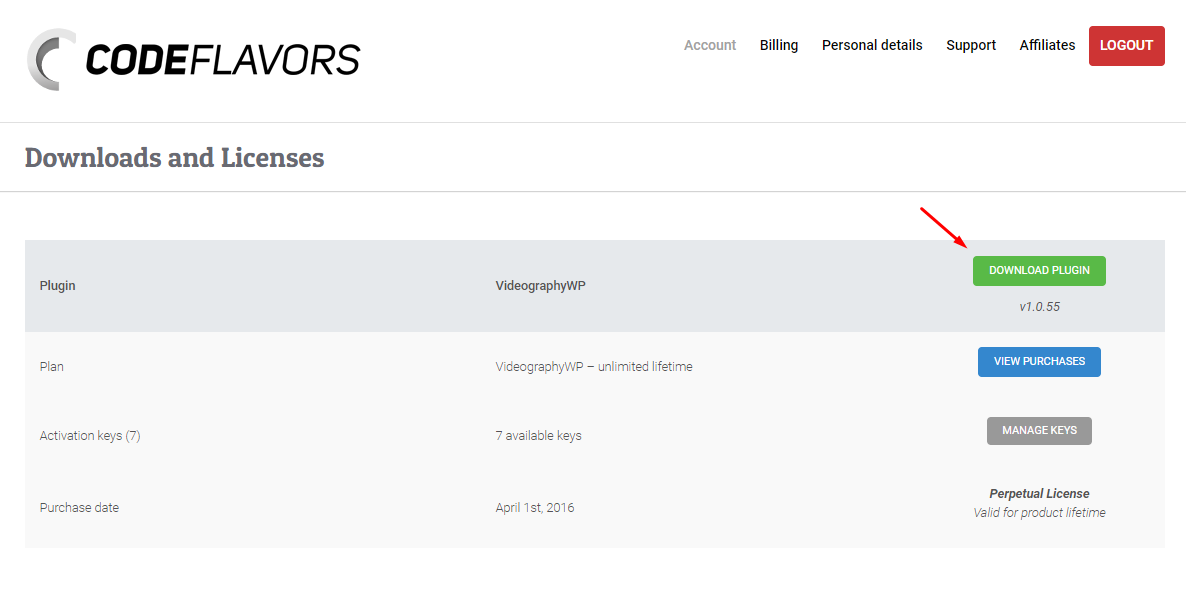
Deactivate and delete VideographyWP Lite
In case you previously installed VideographyWP Lite you will have to deactivate and optionally, delete it before installing VideographyWP PRO.
Upload VideographyWP PRO and activate
When installing VideographyWP PRO for the first time you will always have to upload the plugin manually.
Having the plugin archive downloaded in first step, to upload in WordPress simply go to WP Admin Plugins menu, choose Add new and next to the page title, click the Upload plugin button.
This will display the plugin upload form, click Choose file and navigate on your computer to the location where the plugin archive was downloaded. Next, upload the plugin zip archive and activate the plugin.
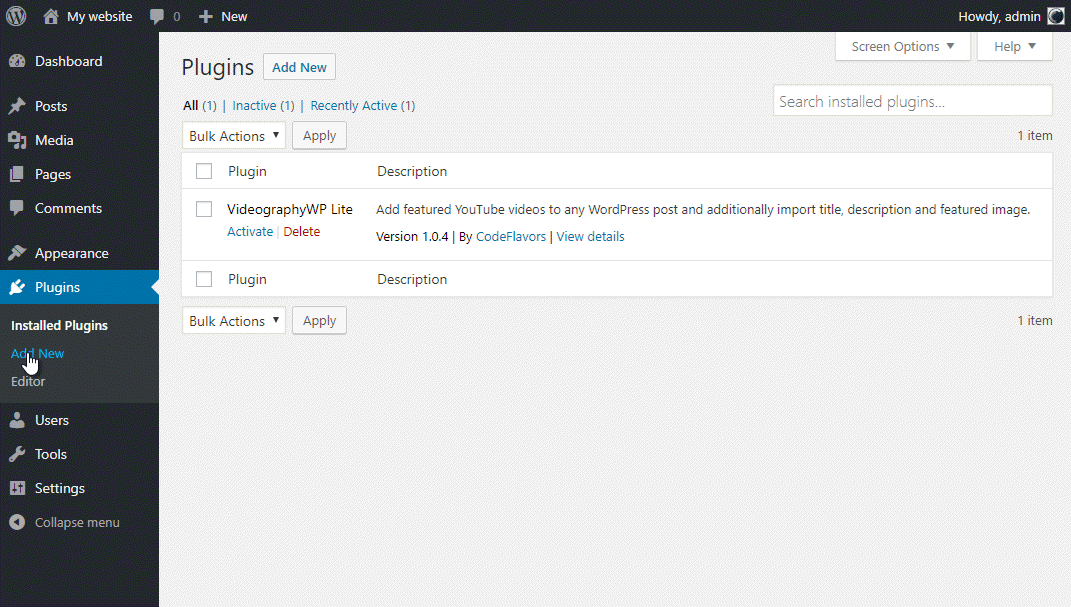
Plugin activation and YouTube API key
The last step is to activate the plugin and set up your YouTube API key in case you plan to use YouTube videos in your posts. The entire process is described under Licence & API keys