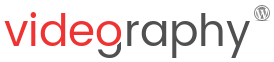If you are looking to improve the overall user experience on your WooCommerce store, then you can’t go wrong by improving the visual experience. This means not only to have WooCommerce products with stunning images but also adding product videos to the experience.
Video is one of the most engaging forms of content that helps you showcase your product and explain the uses and benefits, making shopping less ambiguous. Featuring a WooCommerce product video on your product pages is the best way to present your products and explain their functionality.
With WordPress Video Plugin VideographyWP you can add a featured video to any WooCommerce product gallery. More than this, the plugin won’t interfere or modify anything inside WooCommerce.
Watch this short video for a quick plugin demonstration!
Try the live demo
The featured WooCommerce product video will be inserted automatically into the product image gallery and embedded automatically. Several embedding options are available, among which (depending on video source) will be playback volume, full screen button and video controls display.
To embed a WooCommerce product video into the product image gallery please follow the steps below:
1. Enable the plugin for WooCommerce post type
By default, VideographyWP is enabled for regular posts and pages. To enable it for custom post type “product” (used by WooCommerce), visit WP Admin -> Settings -> VideographyWP and under tab Settings make sure that under option Allow for post type you have checked Products.
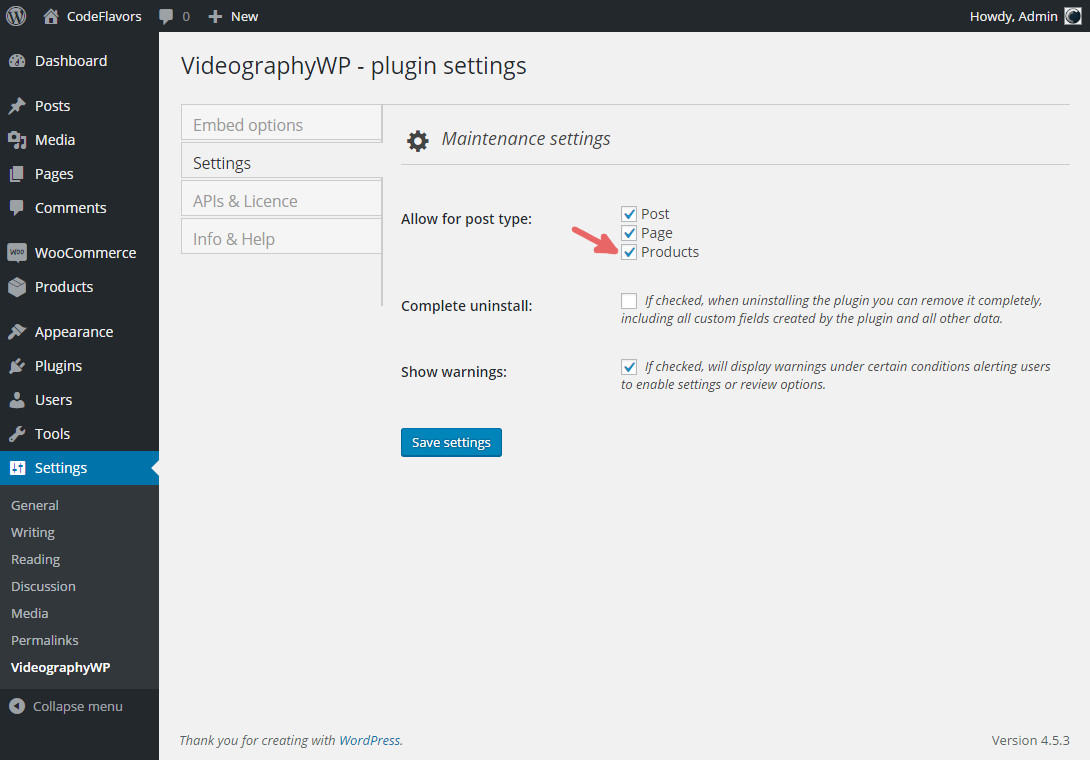
2. Add featured videos to your WooCommerce products
After enabling the plugin for products post type, it’s time to edit your products and add featured videos to them. Edit any of your products and enter the video URL (YouTube, Vimeo, Vine or Dailymotion) of your featured video (don’t forget to check “Attach video to post”).
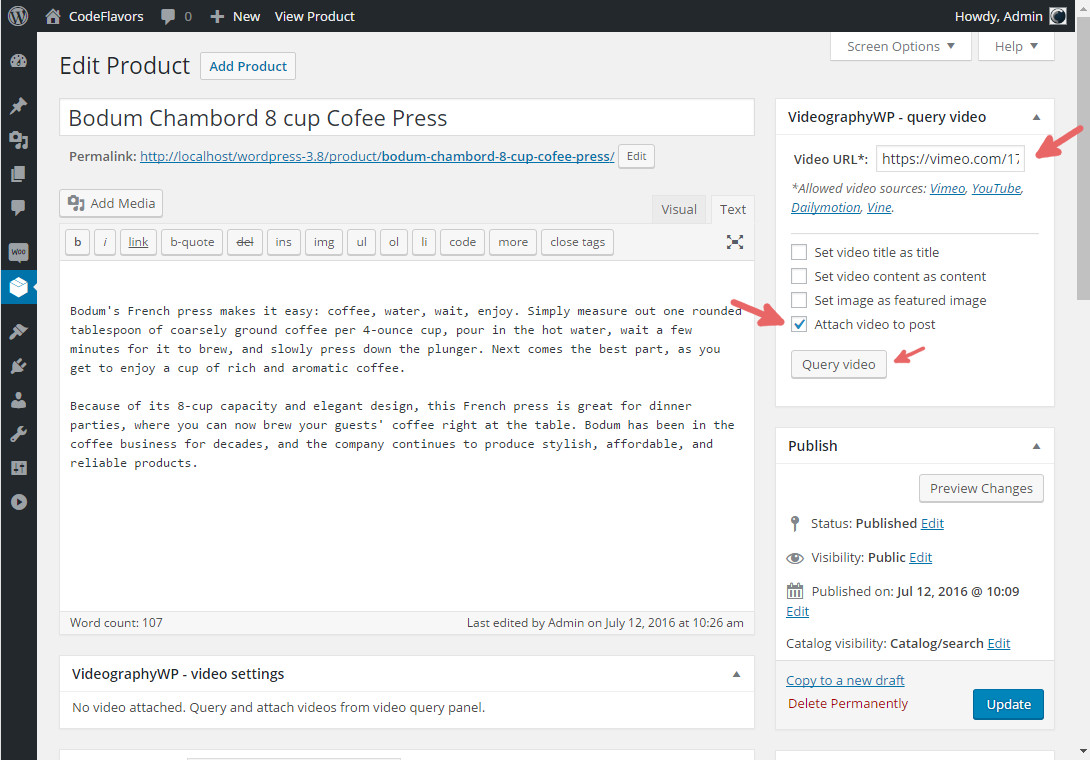
3. Tweak your WooCommerce product video embedding
Last thing to do it to tweak VideographyWP embed options. Depending on the video source (YouTube, Vimeo, Dailymotion or Vine) you will be able to modify different aspects of your WooCommerce featured video embedding. All available embedding options can be found here: Importing videos.
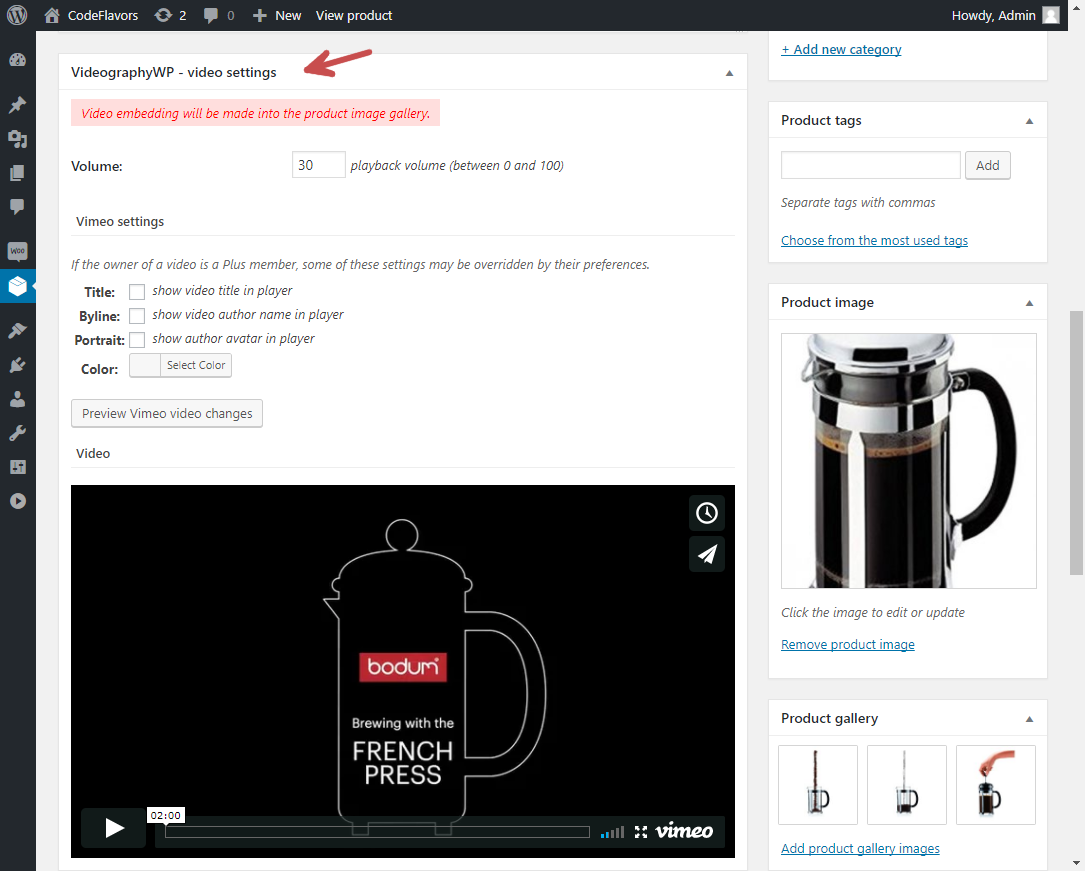
Or try VideographyWPPRO live demo!