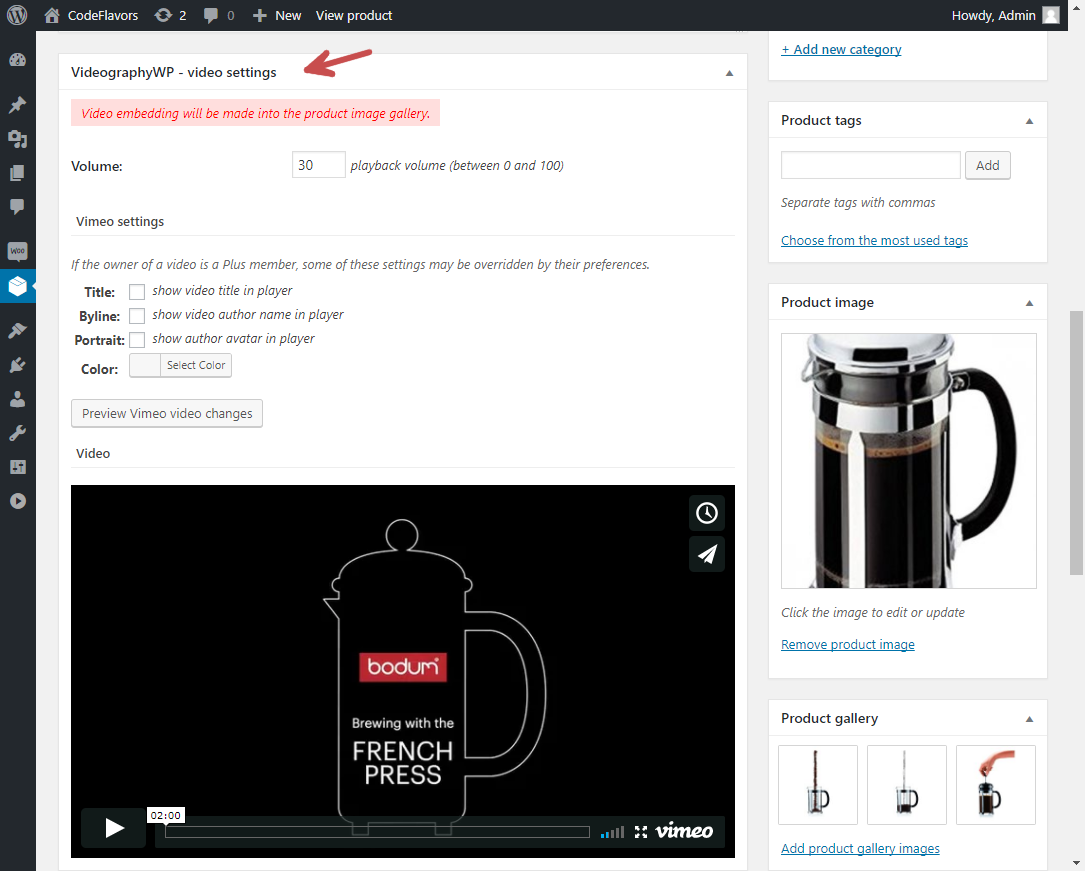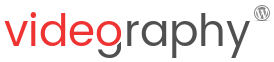Adding videos to your WooCommerce store can significantly enhance the shopping experience by showcasing products in action. The VideographyWP plugin is the perfect solution for integrating videos seamlessly into your WooCommerce product pages.
This WooCommerce product video plugin supports various video sources like YouTube, Vimeo and Dailymotion, making it versatile and easy to use.
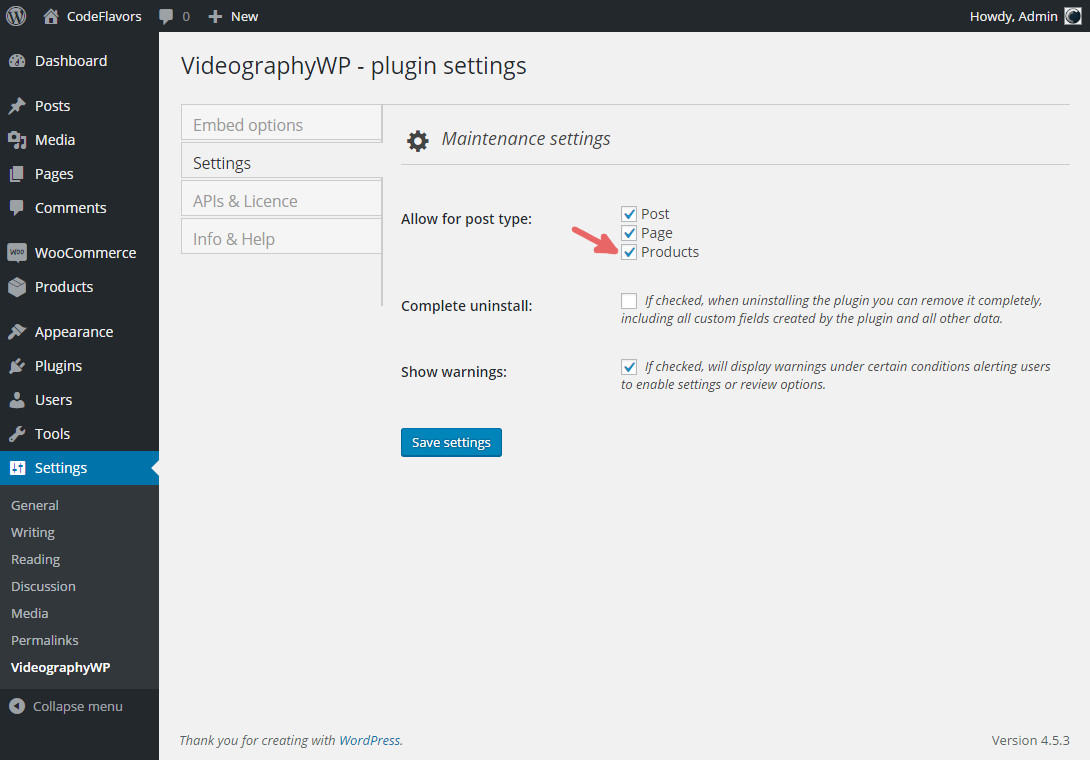
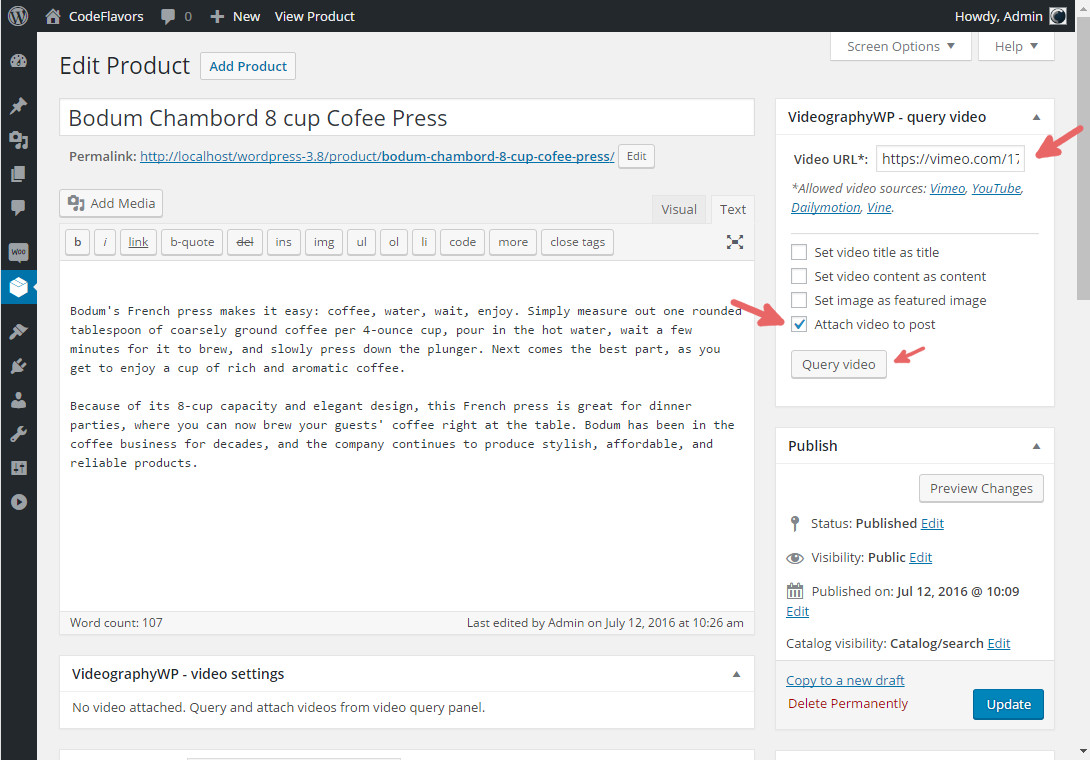
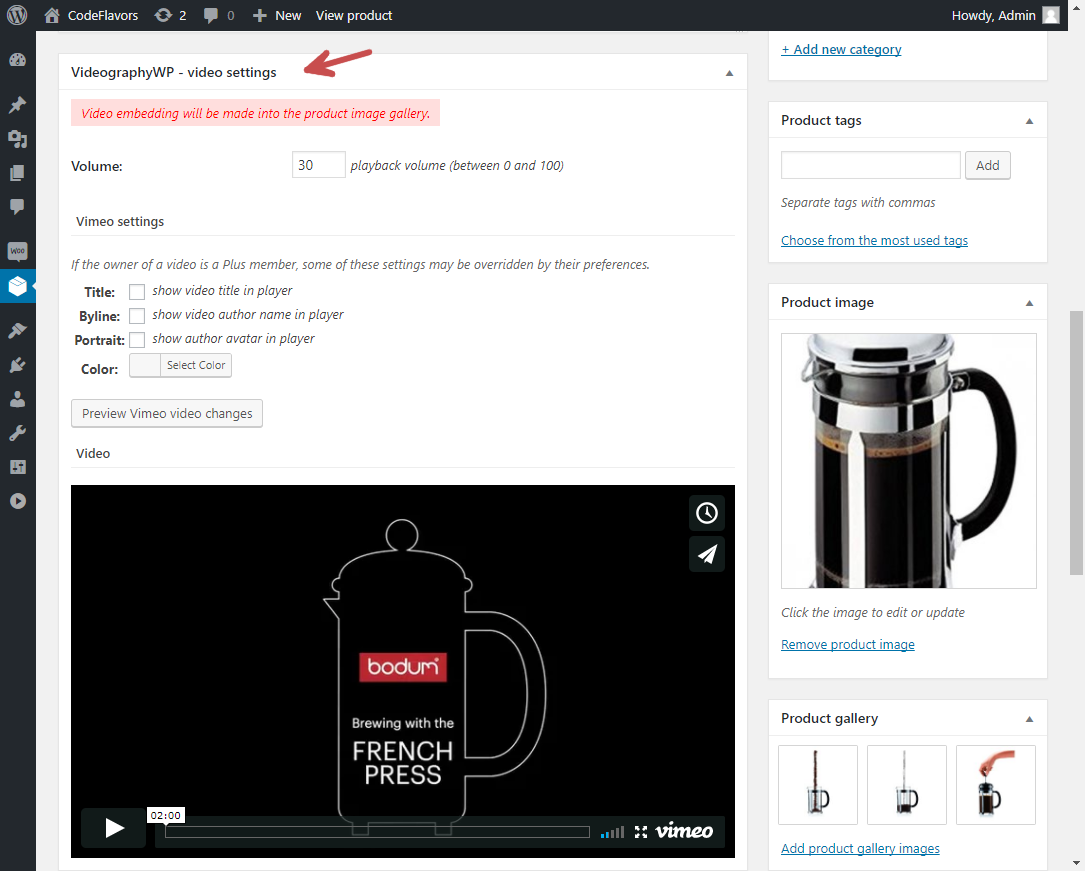
Why Use a WooCommerce Product Video Plugin?
Videos are a powerful tool for e-commerce. They provide potential customers with a better understanding of product features, functionality, and usage. Here’s why you should consider adding videos to your WooCommerce store:- Increased Engagement: Videos capture attention more effectively than images or text.
- Better Conversion Rates: Detailed video presentations can help reduce doubts and increase purchase likelihood.
- Enhanced Product Understanding: Demonstrating a product in use helps customers visualize its benefits.
Key Features of VideographyWP
The VideographyWP plugin offers a robust set of features that make it an essential tool for WooCommerce store owners:\- Seamless Integration: Easily add videos to your product galleries without disrupting the core WooCommerce functionality.
- Multiple Video Sources: Embed videos from popular platforms such as YouTube, Vimeo, Vine, and Dailymotion.
- Customizable Embedding Options: Control playback volume, enable full-screen mode, and configure video controls to suit your needs.
- Responsive Design: Ensure your videos look great on all devices, from desktops to mobile phones.
How to Install and Use the VideographyWP Plugin
Setting up the VideographyWP plugin is straightforward. Follow these steps to start embedding videos in your WooCommerce products:1. Enable the Plugin for WooCommerce
Go to WP Admin -> Settings -> VideographyWP. Under the Settings tab, ensure ‘Products’ is selected under the ‘Allow for post type’ option.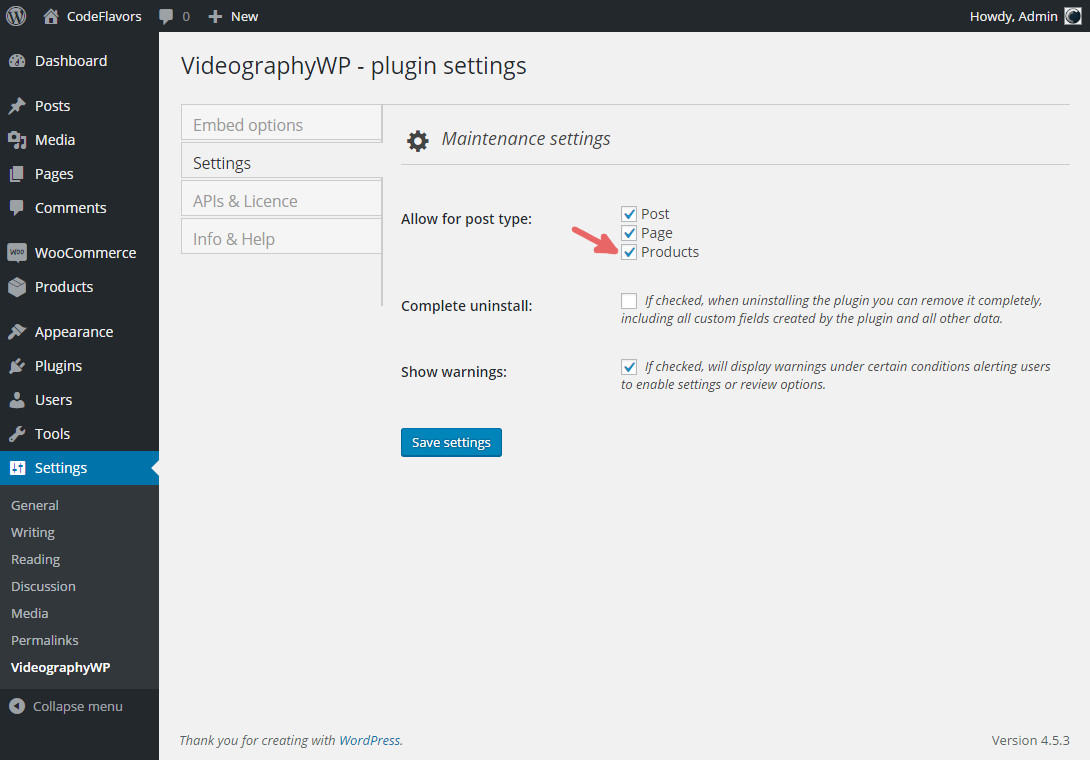
2. Add Featured Videos to WooCommerce Products
Edit any product, paste the video URL in the provided field, and check ‘Attach video to post’ to add the video to your product gallery.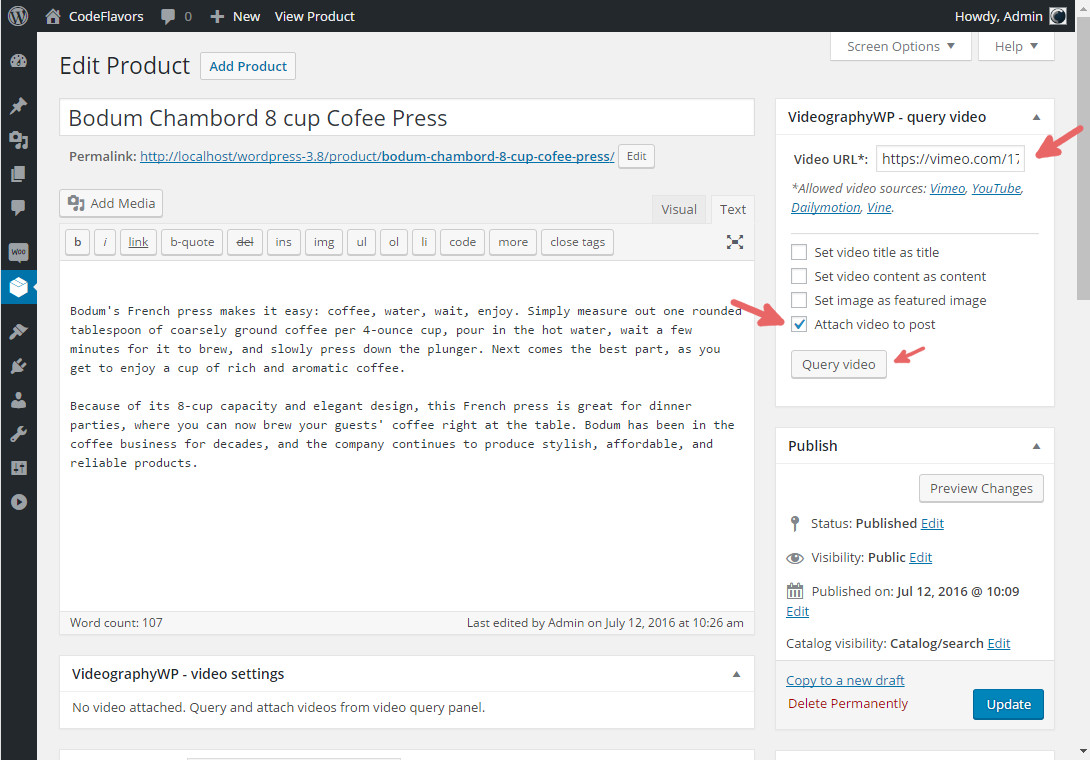
3. Customize Video Embedding Options
Adjust the embedding settings based on your preferences and the video source to optimize the display and functionality.